Our Blog
Email templates – Minor bugs, how to fix & alternatives
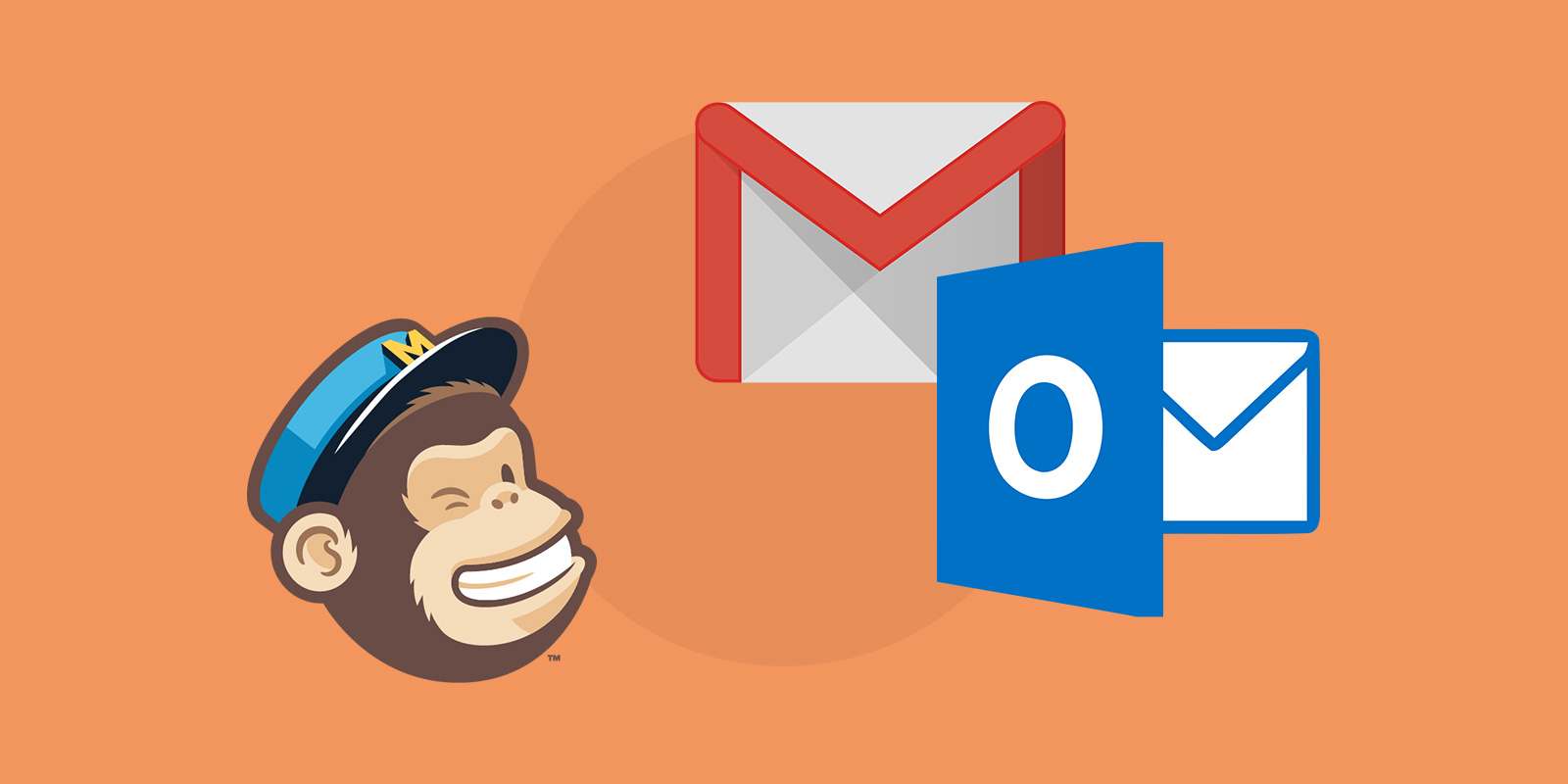
Hello,
Thanks for using our template. It’s true that Gmail and MailChimp are not very good friends… From the MailChimp side is the HTML structure and from Gmail side are these nonsense limitations. Also, Outlook for Windows has some weakness in displaying correctly the email templates.
Please let me explain.
Gmail issues:
- Clipped message
If you send a message and the body section of the message exceeds 102KB, your Gmail subscribers will see the first 102KB of content and then see the following message – View entire message – Once your subscribers click this button Gmail removes the CSS styles and responsiveness is gone. - Why this happens
Gmail can read only 16,384kB of MailChimp Editable CSS. This means that if you use many modules to build your template you will override this limitation and then Gmail removes the CSS styles. In simple words, you will be miss any changes you made on background images, background colors and the responsive layout.
Outlook issues:
- Background images
Unfortunately, Outlook by default does not support background images. On our email templates, we add some code that Outlook can read and understand, which means that now can display the background images. The bad news is that MailChimp cannot read this part of the code so when you update a background image using these email services Outlook will still display the default background images. The solution on that is to manually change the urls by using an HTML editor. I am using Sublime Text, it’s free and easy to use. - Images are displayed in double size
The default images are fine. The problem appears when you replace the default images with yours. In order to help Outlook display correctly your images, you need one more step. Since you are still on MailChimp and you are building your template just hover your mouse above every image and click on “Edit” options which will appear on the top right. Simultaneously you will notice the width of every image. Keep this width in your head and click the “Edit” option. On the right of your screen, you will notice 2 tabs. “Content” and “Settings”. Click on settings and on width field type the width of the image as it appears before some seconds. Click Save and Close and you will be fine!
So now what..? Please have no worries. There is a solution :)
Modules Composer – Online Email Builder as alternative solution
Design your Email Templates without writing a line of code. Modules Composer is one of the easiest email builders to use for email design production.
Modules Composer is a simple but powerful email builder. Select from a huge variety of predefined modules and create beautiful email templates. Export & upload in Mailchimp, Campaign Monitor & 28+ ESP’s your custom made email template. You can do it simply and easily on your own without coding skills.
At your disposal,
Yannis
Get a Free Email Template & Find How Modules Composer Works
Follow Psd2Newsletters and get news and updates in almost daily basis.
- Modules Composer
- Tips & Tricks
- MailChimp
- Outlook
- Gmail
- Stampready
- Dropbox
- Imgur
- Google Drive
- WordPress
- Campaign Monitor
- Klaviyo
- HubSpot
- Elements
- Envato
- Offers



