Our Blog
How to replace images on Modules Composer
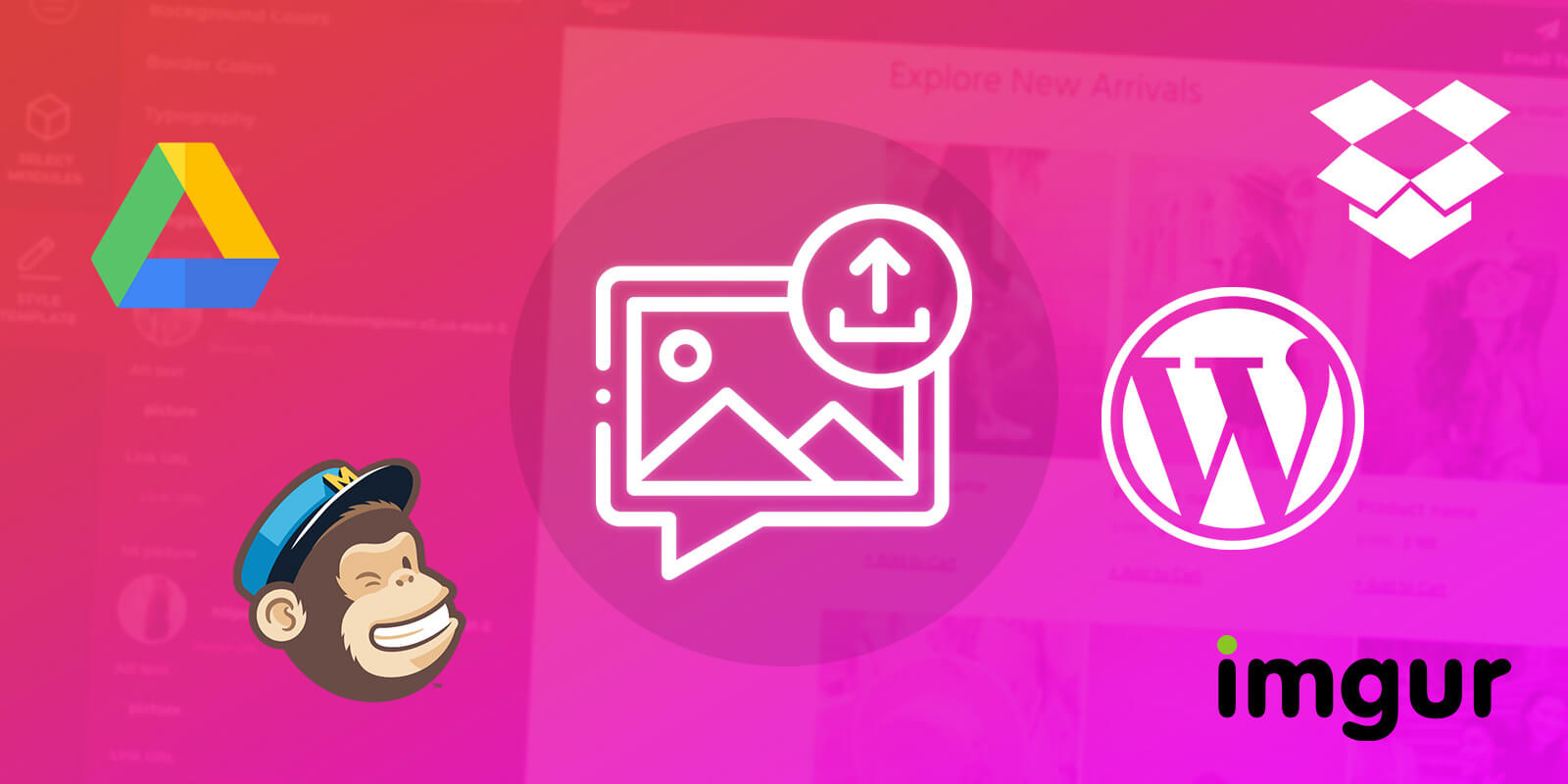
On “Lifetime Plan” we don’t support image hosting but we do on “Pro Plan” which is charged monthly. We use Amazon servers so it’s not possible to offer a Media Library at the price of the Lifetime Plan.
So we suggest uploading your images on an independent and free media library like Mailchimp Media Library, WordPress Media Library, Dropbox, Google Drive, Imgur, or any other media library of your choice.
Here are some tips for Dropbox and Google drive.
Dropbox
Once you get the URL from Dropbox you should replace the dropbox with this dl.dropboxusercontent.
That means that the word “dropbox” that is with bold letters on the following example:
https://www.dropbox.com/s/ajfmjvs87m6rdmc/mountain.jpg?dl=0
Must be replaced with this:
https://www.dl.dropboxusercontent.com/s/ajfmjvs87m6rdmc/mountain.jpg?dl=0
Google Drive
Upload your images on Google Drive and follow the instructions on this Google Drive Direct Link Generator – https://www.wonderplugin.com/online-tools/google-drive-direct-link-generator/#getsharedurl
On the same service – https://www.wonderplugin.com/online-tools/google-drive-direct-link-generator/ – enter a Google Drive sharing URL and then click on the green button – “Generate Google Drive Direct Link”.
Once the new URL is generated copy it, and paste it on the image you want to replace on Modules Composer, and you are done!
Mailchimp, WordPress & Imgur
Mailchimp, WordPress & Imgur are very easy solutions. All you have to do is to upload your images and get the direct URL and paste it on the image you want to replace on Modules Composer.
Go ahead and create some new email templates for your campaigns!
Happy modules composing!
Yannis
Get a Free Email Template & Find How Modules Composer Works
Follow Psd2Newsletters and get news and updates in almost daily basis.
- Modules Composer
- Tips & Tricks
- MailChimp
- Outlook
- Gmail
- Stampready
- Dropbox
- Imgur
- Google Drive
- WordPress
- Campaign Monitor
- Klaviyo
- HubSpot
- Elements
- Envato
- Offers



